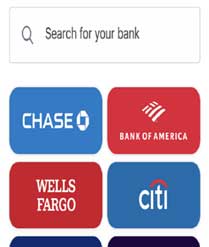Budget Insights
Build a budget, stay on track and plan for the future with Budget Insights.
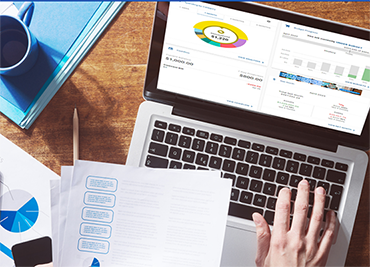
It's easier than ever to get insights into your finances!
You can build personal budgets, manage your cash flow and set goals for the future--all in one intuitive interface in our Digital Banking. It's one more way West Gate Bank® helps you achieve your financial goals.
Check out these demos to see how Budget Insights works on your desktop and mobile device. Get started with this free budget management tool today!
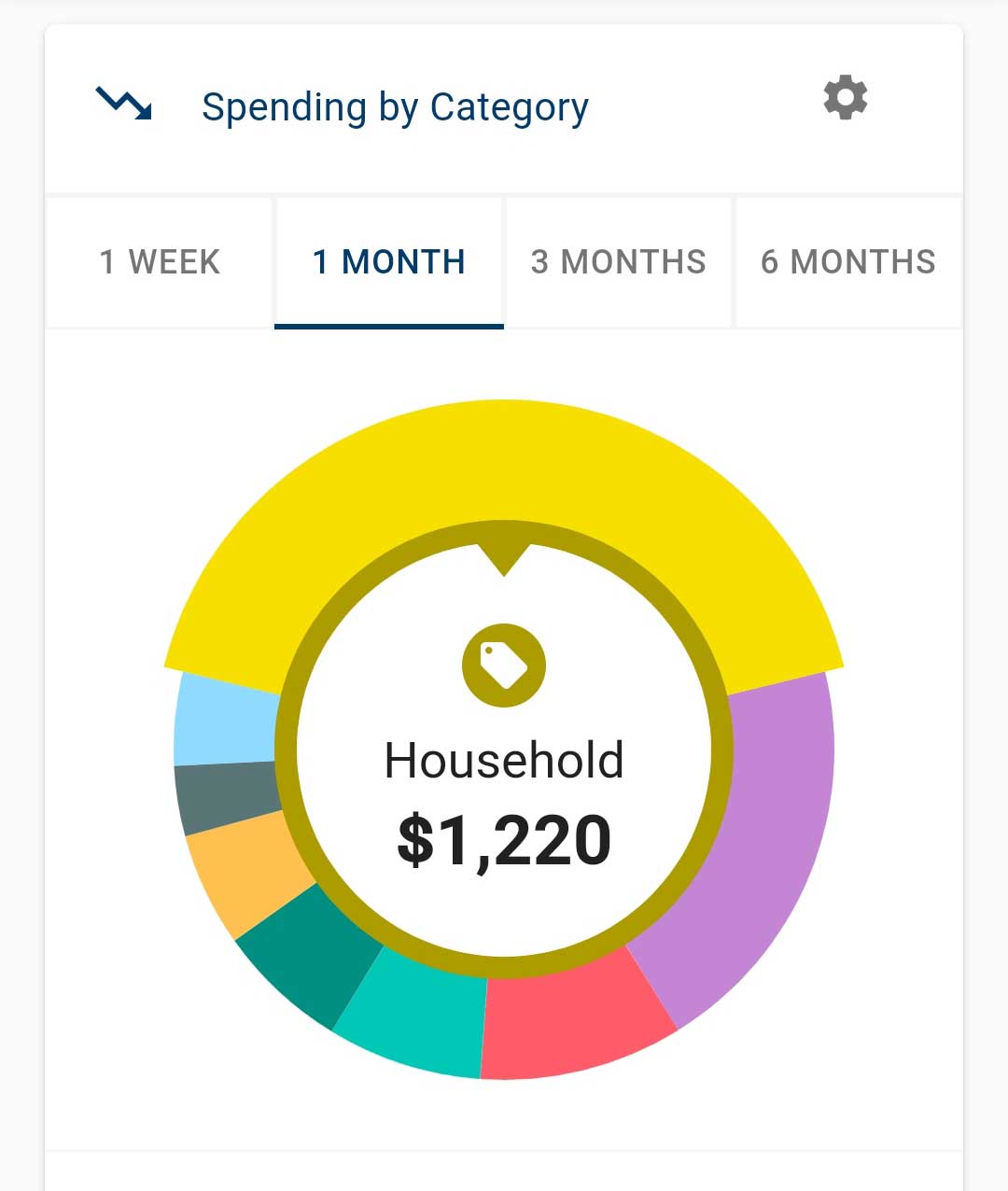
See Your Spending Dashboard
The dashboard displays your top spending category each month.
Step 1: Click different parts of the wheel to see your spending breakdown. Transactions are sorted automatically into these categories with ‘tags.’
Step 2: To personalize your categories, or split the transaction between tags, click on a transaction and edit the tag.
Step 3: When you select a transaction from the dashboard you can also change the name of the transaction, create a budget or add a recurring transaction to your Cashflow Calendar.
Set Spending Targets
Budget Insights gives you valuable insights based on your spending habits. These insights will help you build a more accurate budget.
Step 1: Navigate to Budgets Progress Tile.
Step 2: Click "View Budget."
Step 3: Click "Add Budget."
Step 4: Personalize your spending target by adding the monthly amount and item name (for example: “Baby Expenses”). Choose the purchase category tags you want to include in this budget.
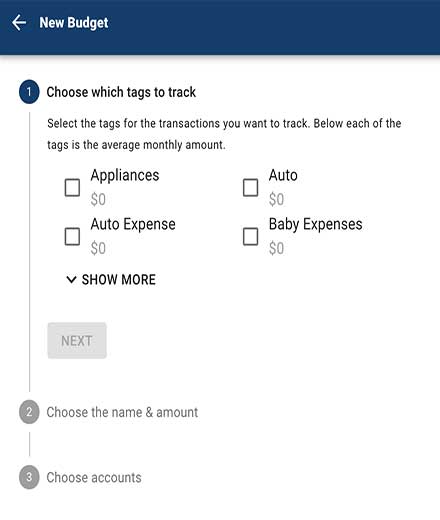
Track Your Cash Flow
See down to the penny how much money you have coming in — and going out — each month. Simply log your income and bills into the cash flow calendar.
Here’s how:
Step 1: Navigate to the "Cashflow" section.
Step 2: Click the plus sign to add your income or bills.
Step 3: Put in your monthly income and expense amounts to calculate your monthly cash flow.
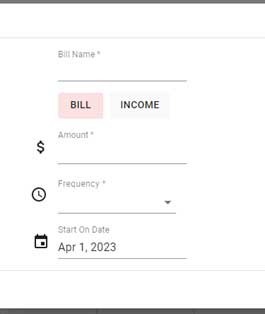
Create Savings Goals
You can set up goals to help you plan ahead — like saving for a vacation or paying off credit card debt. Once that’s done your Goal Summary will show you the completion date and the amount you need to save each month.
Step 1: Navigate to the “Goals” section and select “Add Goal.”
Step 2: Select your desired pay off or savings goal.
Step 3: Fill out the name of the goal, which accounts you’ll use and your target date.
Step 4: Click “Save.” Your goals will automatically update based on your progress and day-to-day account balance.
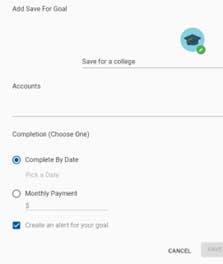
Add Another Account
You can sync accounts from other financial institutions to get a full picture of your finances.
Step 1: Navigate to the "Accounts" section.
Step 2: Click the plus sign to "Add Linked Account."
Step 3: Select an institution or use the search to find your institution. Follow the prompts to add your institution.